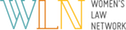Evernote is a useful multi-platform app that lets you organize and collect notes. Besides just jotting down thoughts, Evernote lets users save entire web pages, maintain to do lists, and a ton of other things you might not have known about.
If you're a power user, it might be a good idea to consider Evernote's Premium subscription. Evernote Premium costs $5 per month or $45 per year. You get a ton of extra features like 1GB of upload space and offline access.
Whether you're a regular user or premium user if you use Evernote the following tips will help you get the most out of the awesome productivity service.
1. Set reminders using Evernote …
You can set reminders in the Evernote app on your desktop or smartphone. To use reminders, you simply click or tap the alarm clock icon at the top of any note.
After you set a reminder, you’ll get an in-app alarm and, if you want, an email the day that a Reminder is due.
2. Enable 2-step verification for even more security…
2-step verification requires you to enter a randomly generated verification code in addition to your username and password the first time you log into your account on any device, including your computer.
Verification codes will be sent via text message or using a code generation app, made by Evernote on your smartphone.
To turn this feature on just head to settings on the web and choose security. Keep in mind this feature isn't available just yet for all users but if you have a premium or business account you can activate it now.
3. Encrypt pieces of text for more security…
If you want to encrypt a certain portion of your text you can do that in Evernote.
Simply highlight the text, right click, and choose "Encrypt selected text". A menu will pop up where you can select a password. The text can then only be seen when the password you selected is entered.
4. Use Evernote with other Evernote Apps…
Start using Evernote alongside your other favorite apps. For example, if you're a fan of RSS readers you can sync your Evernote account with Feedly you can automatically save articles to your notebooks with the click of a button.
5. Use the Evernote Web clipper in your browser to quickly save web pages and articles on the go…
The Evernote Web Clipper is available for most modern browsers. It's an easy way to clip an entire web page to save for later.
The Web Clipper is available for Google Chrome, Firefox, Safari, Opera, and Internet Explorer.
6. You can share your Evernote notes and content through email, social media, the web quickly and easily…
7. Take photos of business cards so you won't have to keep the physical copy…
You can also take photos of meeting whiteboards and include them in Evernote notes. This will make the content searchable too.
You can actually take photos of hand written notes, documents, and other physical things so you can have a digital copy.
Evernote will index and tag the notes so you can find things easily.
8.Use Evernote to share shopping lists with family members or roommates…
If you’re getting ready to move in with roommates, set up a shared list so you all know what everyone already has. That way, you won’t end up buying multiple things.
Drop a note with the checklist into a notebook, then share it with others. If you’re a Premium user, you can give the people you share the list with the rights to modify the list.
9. Email yourself notes and they'll automatically be added to your notebook…
Each Evernote user gets a unique email address that can be used to send yourself notes when in a hurry.
You can find your Evernote email address in account settings. It’ll look something like[username].12345@m.evernote.com.
10, Evernote Skitch is a great way to annotate documents, notes, and photos…
Evernote Skitch is a separate app owned by Evernote. It's great because you can use it to draw on photos and documents to point out something important.
Skitch is free and available for Android and iOS.
11. Link notes so that you can keep relevant information together…
Grab the Note Link to a note by right-clicking on the note and selecting to Copy Note Link.
Paste the link (it will show up as the hyperlinked title of your note) into a New Note or existing note.
12. If you're a fan of food photography, use Evernote's Food app…
Evernote describes its Food app as a way to inspire and chronicle your life in food.
It's a way to explore recipes from sites across the web, share meals with friends, and even find great restaurants around you.
Evernote Food is free and available for iOS and Android.
13. If you're a power user, consider upgrading to Evernote Premium …
Evernote Premium is the company's paid service.
For $5 per month or $45 per year you can get access to your notebooks offline, allow friends and colleagues to edit notes you share with them, add a passcode lock to your mobile devices, keep more content with 1GB of upload capacity, and search inside PDFs and attached documents to find what you're looking for faster.
14. If you sign up for Premium you can passcode protect your information in Evernote's mobile app…
(Source:http://www.businessinsider.com)